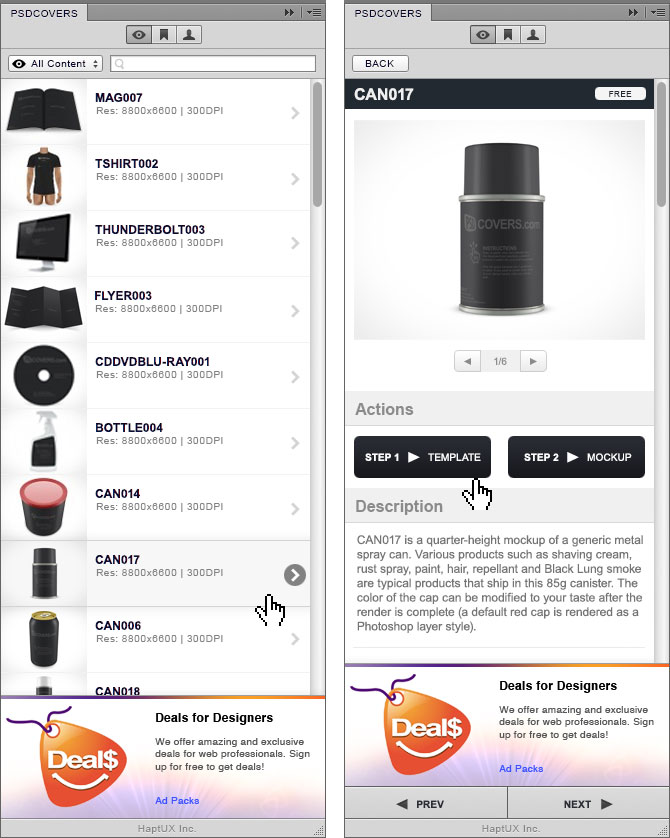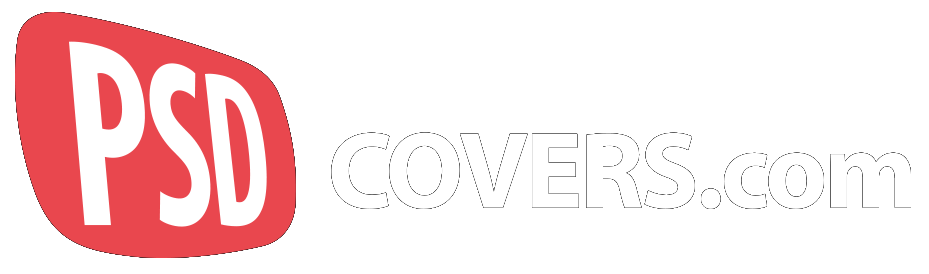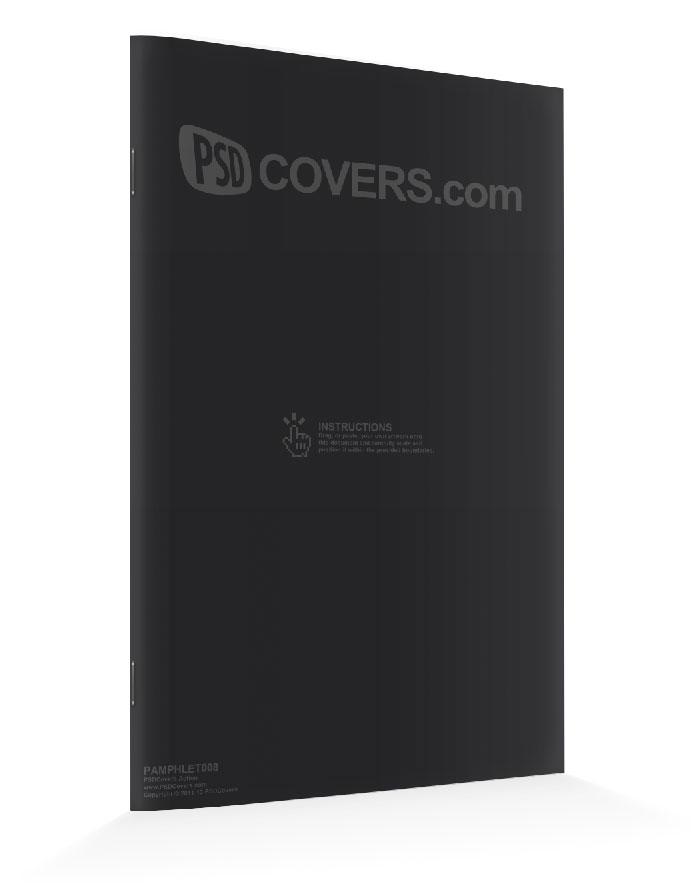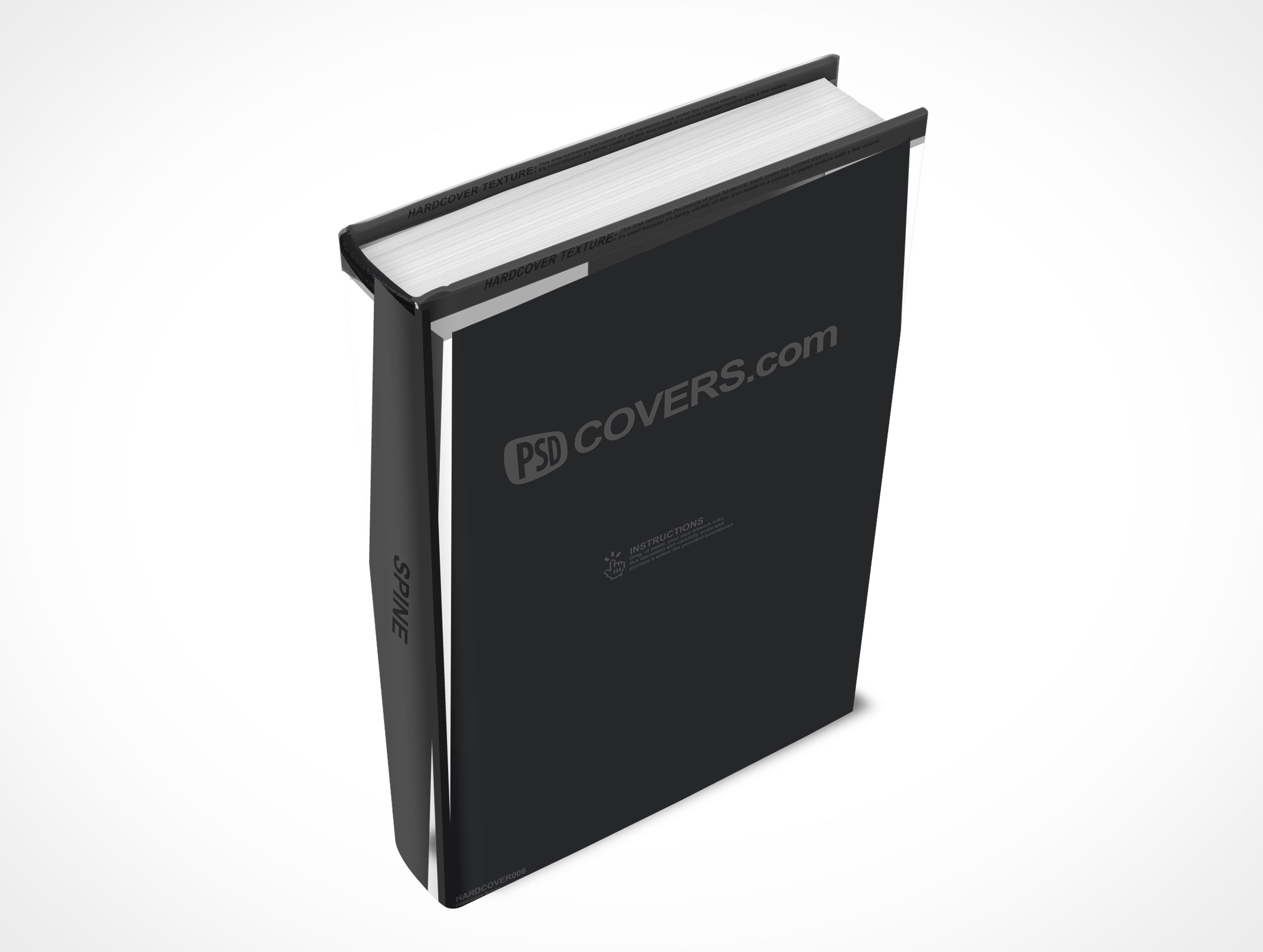
Photoshop CC 2014.1.0 Canvas DPI BUG
If you upgraded Photoshop to CC 2014.1.0 then the Actions from this site, as well as other sites which make cover actions, are now broken.
The error, at least initially, looks to be like an incompatibility with the way the transformation tool works. My initial reaction (as well as my replies to users in the comment threads recently) pointed to this possibility — however, after a few days of fervent testing, it would appear that it’s just a basic mathematical rounding error accidently introduced into the CC 2014.1.0 update. A bug.
Someone at Adobe made an honest mistake.
If you happen to be running CC 2014.1.0 then you need to continue reading — yes, there is a workaround.
How Is It Broken?
The Actions on this site are broken because CC 2014.1.0 no-longer correctly applies the transformation set when the Action script was created. After running the Action, textures are incorrectly distorted, placement is off, distances between textures can become cavernous, leading to huge gaps where none should exist.
An example of the issue encountered by CC 2014.1.0 users can be seen on the left in the image below:
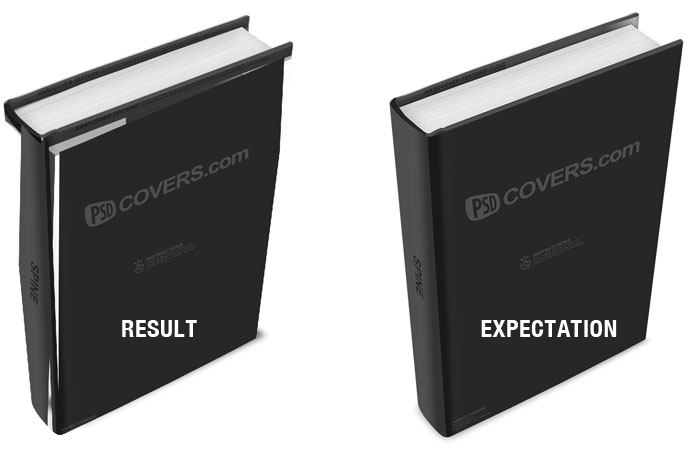
Here is another example with just a single element highlighting the issue:
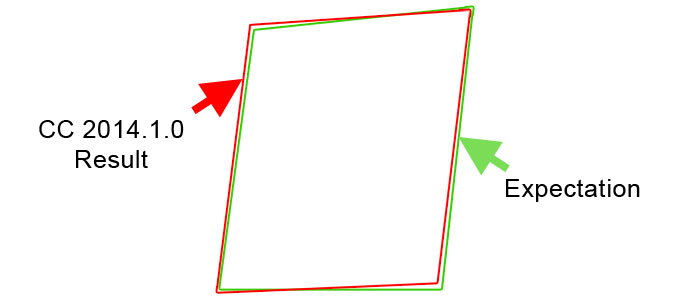
The green outline in the image above represents what the expected shape should have been after running a baseline Action. The red outline shows what CC 2014.1.0 produces as a result — notice how the bottom edge is not straight but appears to be skewed vertically.
It would seem that CC 2014.1.0 is relying on a variable which is external to the recorded Action script and beyond my control.
After eliminating 2 other potential causes I finally stumbled across the culprit — canvas DPI — it was a fluke investigation which paid off. Not only is it the root cause of the bug, it also provides the answer for an easy fix for CC 2014.1.0 users, albeit a manual one.
A Reproducable Bug
To tangibly illustrate the bug I have created a baseline Action with 2 scripts for local testing in CC 2014.1.0 where the 300DPI script consistently fails but the 72DPI script always works.
Install the Action as you normally would, if you need help with this step there is a tutorial here. After installing the Action, open the Action panel and expand the Canvas Transformation BUG Action group — it will look as follows:
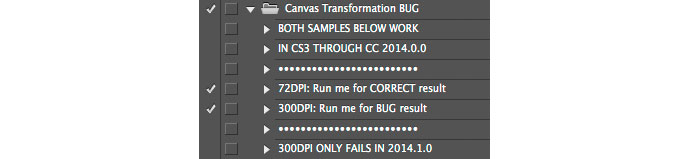
There are only 2 scripts which can be executed in this Action, 72DPI and 300DPI.
The 72DPI and 300DPI scripts will recreate the example below at the same document dimensions. The correct rendering has a fully straight bottom edge. The image below clearly illustrates what it should look like @ 300DPI (LEFT) and what CC 2014.1.0 produces @ 300DPI (RIGHT).
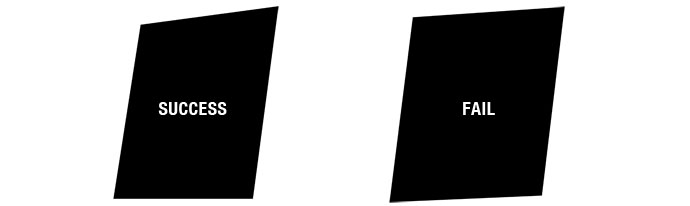
Running the baseline 72DPI script in CC 2014.1.0 will properly render the transformation — there is virtually no difference between the 72DPI and 300DPI scripts other than DPI size.
The Solution For CC 2014.1.0 Users
Because this is a proven reproducable bug in CC 2014.1.0 we will not be updating the Actions to resolve this issue. However, there is a very easy fix that users of CC 2014.1.0 can perform between rendering STEP 1 and STEP 2 which will avoid the bug entirely.
Hopefully Adobe will release a fix for this issue in a future update, if not then we will be releasing a PS plugin very soon which will apply the fix automatically when executing the Action (more details below).
The following instructions will allow the Actions to work properly in CC 2014.1.0:
o1: Playback STEP 1
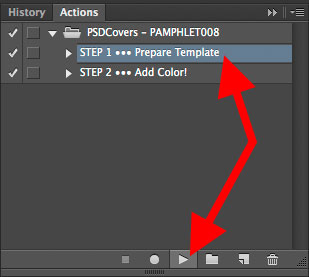
Run STEP 1 to generate your base template for placing your 2D designs.
o2: Modify The Template DPI
After running STEP 1 you will be presented with the template for the cover Action you are trying to render.
The solution to avoiding the CC 2014.1.0 transformation bug is to change the DPI of the template document to 72DPI before running STEP 2. As shown in the image below, open the Image Size modal and swap out the exisiting resolution of 300 DPI for a lower value of 72 DPI.
Make sure to unselect the Resample checkbox.
With the Resample checkbox unselected the dimensions of the template document will remain intact.
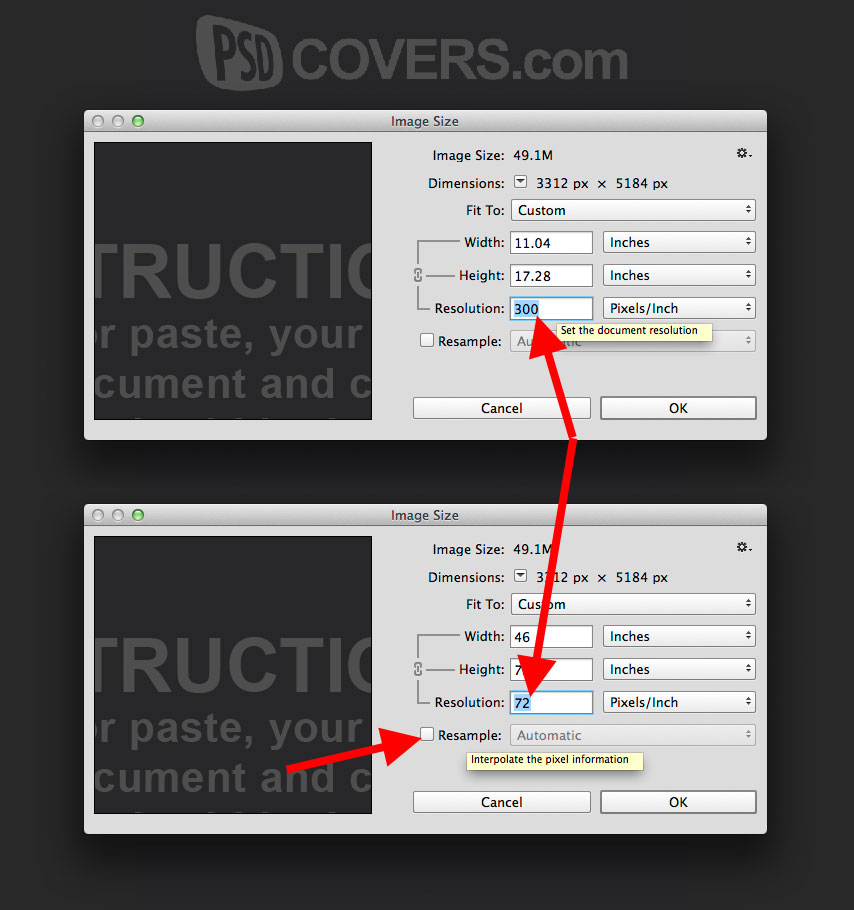
o3: Run STEP 2
Select STEP 2 and click the playback button.
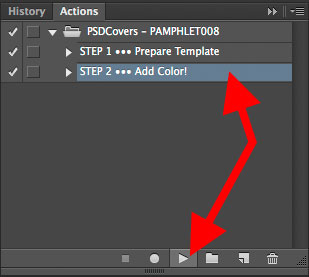
o4: Result
As shown in the image below, when the STEP 1 template canvas is set to 72DPI, Photoshop Creative Cloud 2014.1.0 will correctly process STEP 2.
And that’s it. As long as you downsample the DPI from 300 to 72 prior to running STEP 2 then you will completely bypass this CC 2014.1.0 bug.
PSDCovers Plugin Preview
We are currently testing a nearly completed plugin for Photoshop which will allow users of CS4 through CC 2014.0.0 to view and run all our Actions directly from the convenience of a panel. No more browsing the site for updates, nor more installing, no more localization issues, no more searching psdcovers for previews.
We will stream all existing, and new, Actions directly to the panel.
The panel will also allow us to implement real-time updates for issues exactly like the above canvas DPI bug.
Within the next 4 weeks we will start inviting users to be part of a private testing phase to help us find and resolve any lingering bugs before releasing the panel to a larger audience.
Thanks for reading!