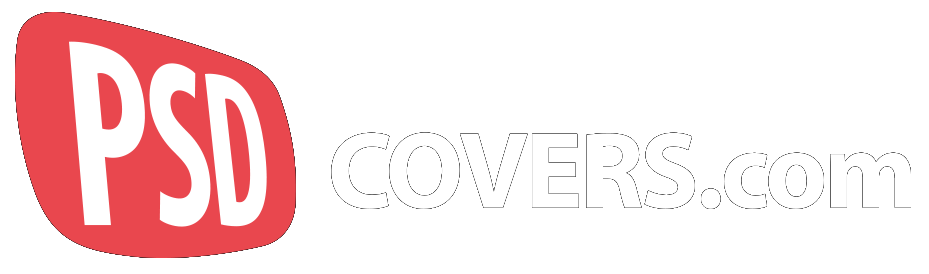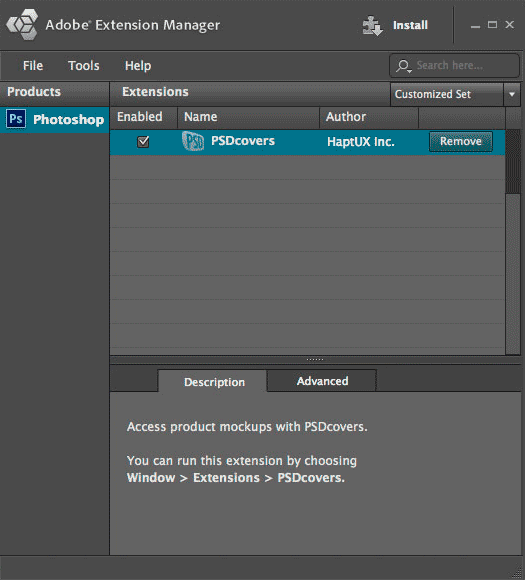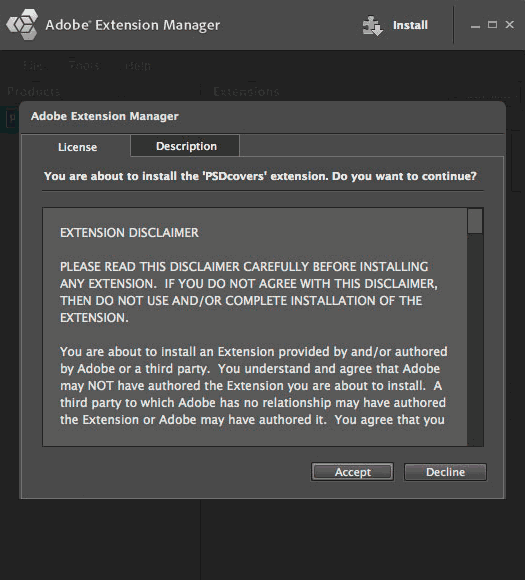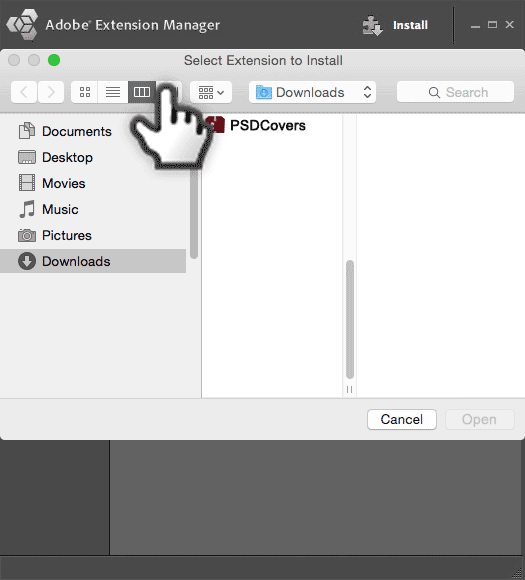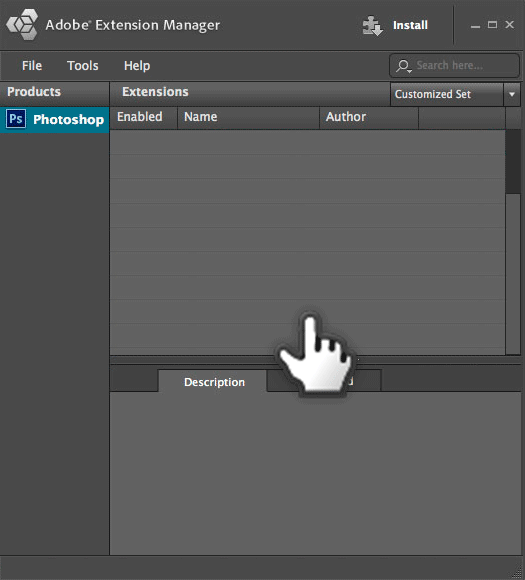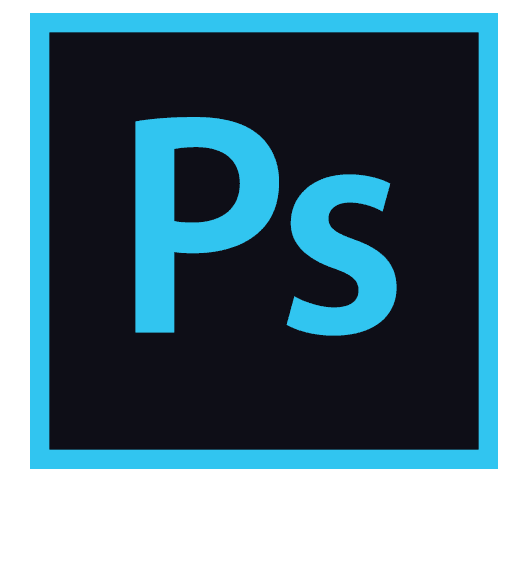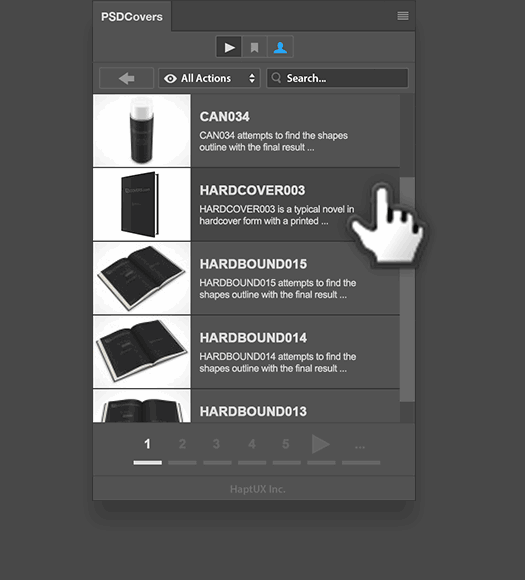Install PSDCovers For Photoshop CS5Installation Complete for CS5 PSDCovers is now installed. Adobe Extension Manager CS5 will display the details about the PSDCovers plugin, the ability to disable or remove it, as well as the application in which it was installed. Quit Adobe Extension Manager. Advance to the next step.
Install PSDCovers For Photoshop CS5Accept the License Agreement for CS5 To complete the installation you must Accept the license agreement. Advance to the next step.
Install PSDCovers For Photoshop CS5Locate the PSDCovers mxp package for CS5 From the Extension Manager CS5 modal, navigate to your downloads folder (Mac or Windows) and select the PSDCovers mxp package and Click “Open”. Don't have it? Download it here. Advance to the next step.
Install PSDCovers For Photoshop CS5Select Install Extension from menu From inside Adobe Extension Manager CS5, click the File menu and select Install Extension. Advance to the next step.
Install PSDCovers For Photoshop CS5Start Adobe Extensions Manager for CS5 Launch Adobe Extension Manager CS5 from your Windows Start Menu or from your Mac Application folder. In most cases, Extension Manager CS5 will be installed alongside Photoshop CS5.Can't find it? Click here to download it from Adobe.com. Advance to the next step.
Install PSDCovers For Photoshop CS5To continue, use the navigation ( below ) and we’ll guide you through the installation process for Photoshop CS5 ...
Install PSDCovers For Photoshop CS4PSDCovers Panel for CS4 To learn more about the PSDCovers panel simply click on the HaptUX Inc. link at the base of the panel.To read our Getting Started guide, click here.
Install PSDCovers For Photoshop CS4Launch Photoshop CS4 Start Photoshop CS4 and go to the Window > Extensions menu and select PSDCovers from the flyout menu. Advance to the next step.
Install PSDCovers For Photoshop CS4Installation Complete for CS4 PSDCovers is now installed. Adobe Extension Manager CS4 will display the details about the PSDCovers plugin, the ability to disable or remove it, as well as the application in which it was installed. Quit Adobe Extension Manager. Advance to the next step.
Install PSDCovers For Photoshop CS4Accept the License Agreement for CS4 To complete the installation you must Accept the license agreement. Advance to the next step.
Install PSDCovers For Photoshop CS4Locate the PSDCovers mxp package for CS4 From the Extension Manager CS4 modal, navigate to your downloads folder (Mac or Windows) and select the PSDCovers mxp package and Click “Open”. Don't have it? Download it here. Advance to the next step.
Install PSDCovers For Photoshop CS4Select Install Extension from menu From inside Adobe Extension Manager CS4, click the File menu and select Install Extension. Advance to the next step.
Install PSDCovers For Photoshop CS4Start Adobe Extensions Manager for CS4 Launch Adobe Extension Manager CS4 from your Windows Start Menu or from your Mac Application folder. In most cases, Extension Manager CS4 will be installed alongside Photoshop CS4.Can't find it? Click here to download it from Adobe.com. Advance to the next step.
Install PSDCovers For Photoshop CS4To continue, use the navigation ( below ) and we’ll guide you through the installation process for Photoshop CS4 ...