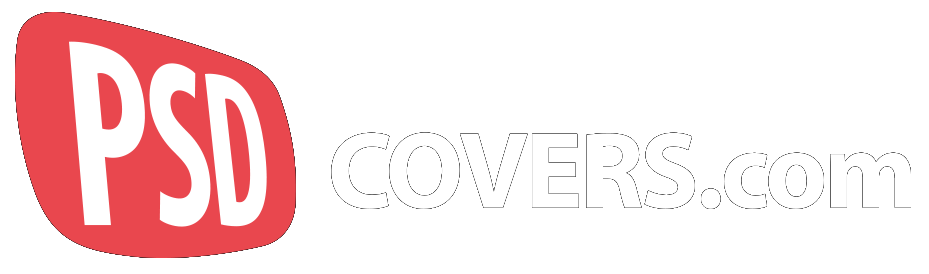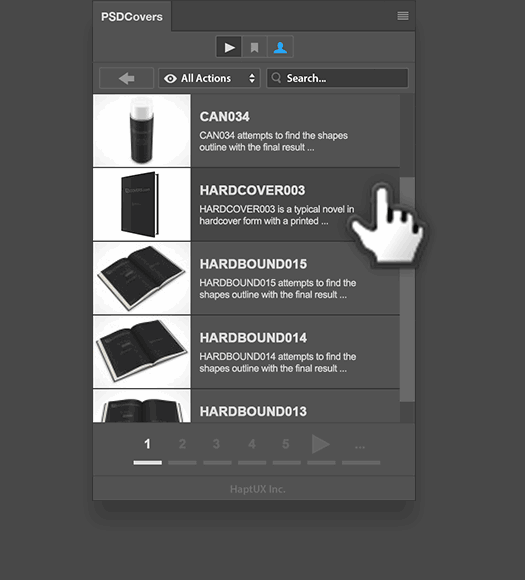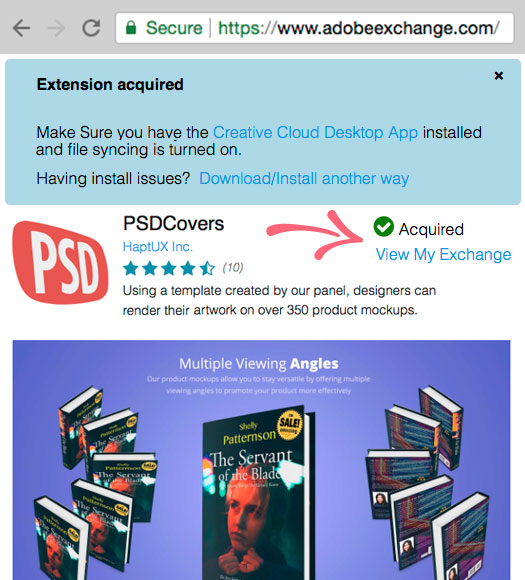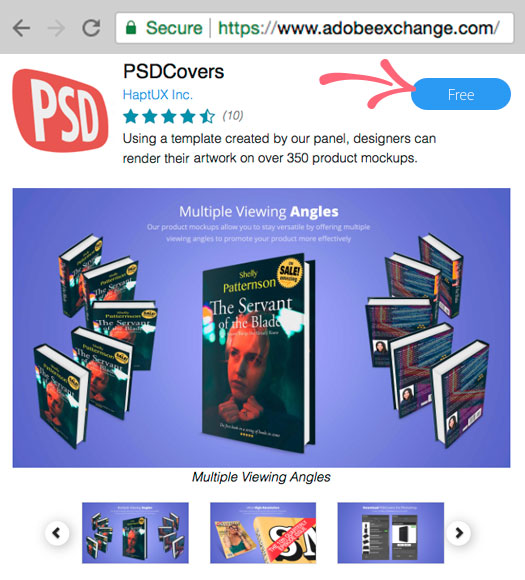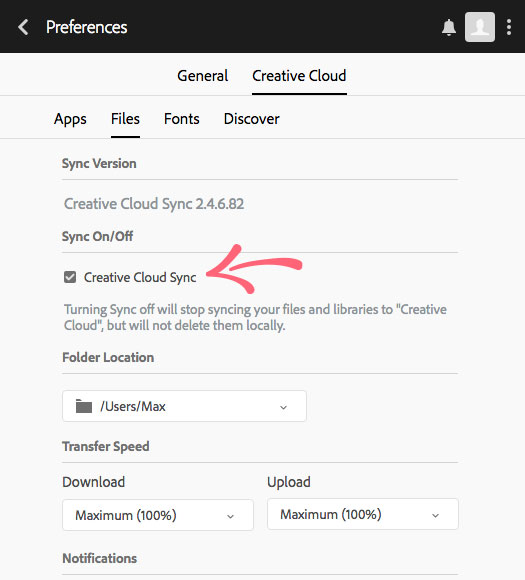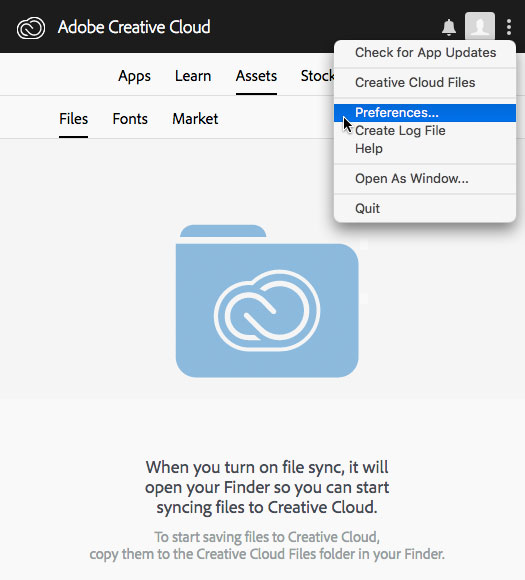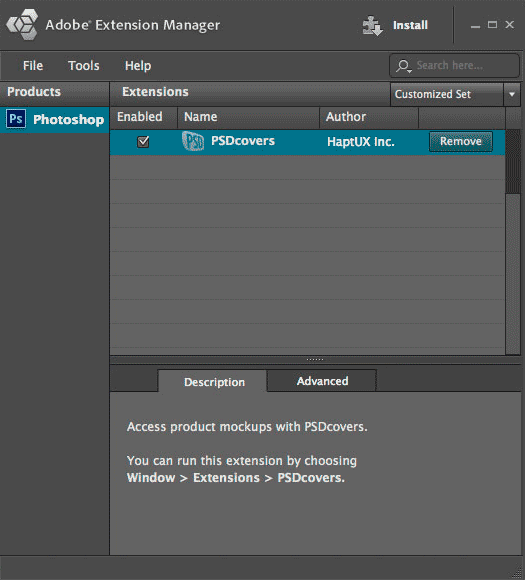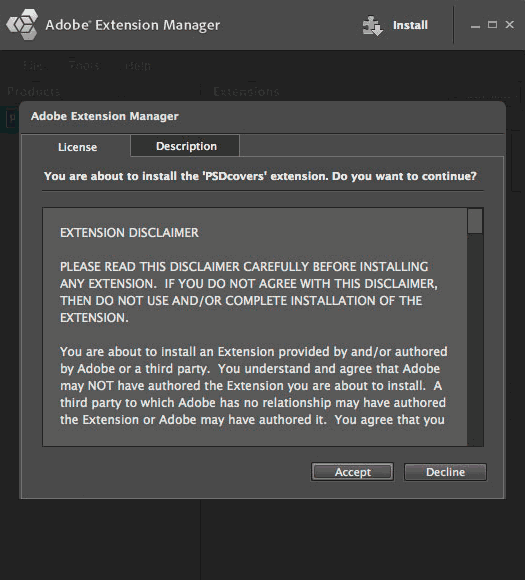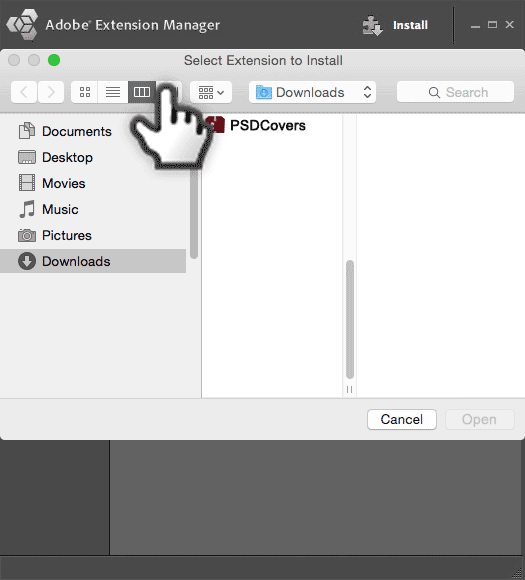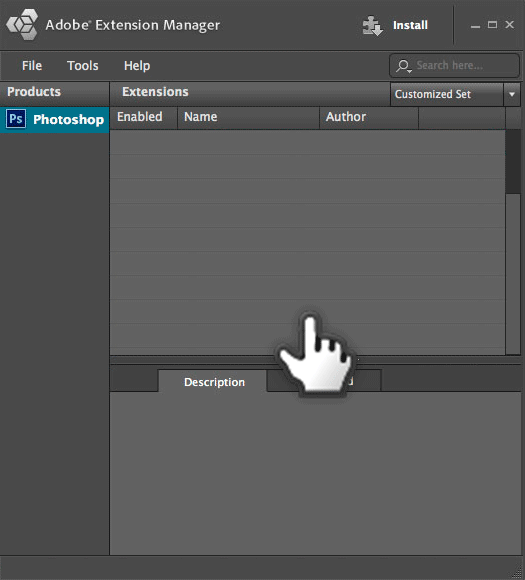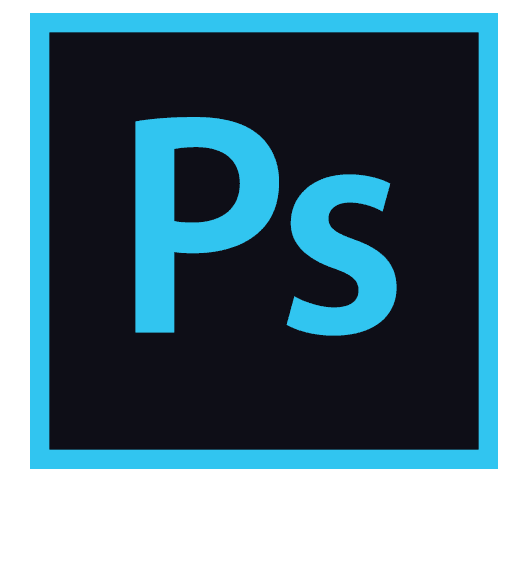Install PSDCovers for Photoshop CC 2015-2020 Thank you for downloading PSDCovers! Photoshop CC 2015-2020 users must install PSDCovers using the Anastasiy Installer (recommended by Adobe) Download Anastasiy Installer from anastasiy.com Install, then launch the Anastasiy Extension Manager From the Anastasiy app, click the Install menu (top left). Locate the PSDCovers CC zxp file in your [...]
PSDCovers Manual Installer for Photoshop CCInstalling PSDCovers without Creative Cloud Thank you for downloading PSDCovers! The following a Windows and Mac OS X manual install process using ZXPInstaller: Download ZXP Installer from zxpinstaller.com Download the PSDCovers CC zxp panel. Launch zxpinstaller (their app provides instructions) Drag the PSDcovers zxp file onto the zxpinstaller window Installation is [...]
PSDCovers Mac OS X Installer for Photoshop CCInstalling PSDCovers without Creative Cloud Thank you for downloading PSDCovers! Locate PSDCovers Installer dmg in the Downloads folder. Double-Click PSDCovers.dmg to mount volume. Double-Click PSDCover.app to Launch installer. Follow the instructions. Can’t find it? Download it again… Download Once the installation process is complete, please visit the Getting Started [...]
PSDCovers Windows Installer for Photoshop CCInstalling PSDCovers without Creative Cloud Thank you for downloading PSDCovers! Locate PSDCovers Windows Installer in your Downloads folder. Double-Click to Launch the installer. Follow the instructions. Can’t find it? Download it again… Download Once the installation process is complete, please visit the Getting Started tutorial.
Install PSDCovers For Photoshop CCPSDCovers Panel To learn more about the PSDCovers panel simply click on the HaptUX Inc. link at the base of the panel.Click here to read a helpful Getting Started tutorial.
Install PSDCovers For Photoshop CCRelaunch Photoshop CCRelaunch Photoshop CC and go to the Window > Extensions menu and select PSDCovers from the flyout menu.PSDCovers not there? Click here for support. Advance to the next step.
Install PSDCovers For Photoshop CCPSDCovers Add-on Acquired You have just acquired PSDcovers for Photoshop CC! Advance to the next step.
Install PSDCovers For Photoshop CCOpen Adobe Add-ons Website You will now be transferred to Adobe's Add-ons portal to install PSDCovers ... Open Adobe Add-ons After installation, advance to the next step.
Install PSDCovers For Photoshop CCTurn Creative Cloud File Sync ON Click on the Creative Cloud tab. Next, click on the Files tab and ensure that SYNC is enabled. Close the Creative Cloud app. Advance to the next step.
Install PSDCovers For Photoshop CCOpen Creative Cloud Desktop App PreferencesIf the Creative Cloud desktop app is not already running you will need to open it and log in to continue. Once logged in, select Preferences... from the Options menu within Creative Cloud. Advance to the next step.
Install PSDCovers For Photoshop CCTo continue, use the navigation ( below ) and we’ll guide you through the installation process for Photoshop CC ...
Install PSDCovers For Photoshop CS6PSDCovers Panel for CS6 To learn more about the PSDCovers panel simply click on the HaptUX Inc. link at the base of the panel.To read our Getting Started guide, click here.
Install PSDCovers For Photoshop CS6Launch Photoshop CS6 Start Photoshop CS6 and go to the Window > Extensions menu and select PSDCovers from the flyout menu. Advance to the next step.
Install PSDCovers For Photoshop CS6Installation Complete for CS6 PSDCovers is now installed. Adobe Extension Manager CS6 will display the details about the PSDCovers plugin, the ability to disable or remove it, as well as the application in which it was installed. Quit Adobe Extension Manager. Advance to the next step.
Install PSDCovers For Photoshop CS6Accept the License Agreement for CS6 To complete the installation you must Accept the license agreement. Advance to the next step.
Install PSDCovers For Photoshop CS6Locate the PSDCovers zxp package for CS6 From the Extension Manager CS6 modal, navigate to your downloads folder (Mac or Windows) and select the PSDCovers zxp package and Click “Open”. Don't have it? Download it here. Advance to the next step.
Install PSDCovers For Photoshop CS6Select Install Extension from menu From inside Adobe Extension Manager CS6, click the File menu and select Install Extension. Advance to the next step.
Install PSDCovers For Photoshop CS6Start Adobe Extensions Manager for CS6 Launch Adobe Extension Manager CS6 from your Windows Start Menu or from your Mac Application folder. In most cases, Extension Manager CS6 will be installed alongside Photoshop CS6.Can't find it? Click here to download it from Adobe.com. Advance to the next step.
Install PSDCovers For Photoshop CS6To continue, use the navigation ( below ) and we’ll guide you through the installation process for Photoshop CS6 ...
Install PSDCovers For Photoshop CS5PSDCovers Panel for CS5 To learn more about the PSDCovers panel simply click on the HaptUX Inc. link at the base of the panel.To read our Getting Started guide, click here.
Install PSDCovers For Photoshop CS5Launch Photoshop CS5 Start Photoshop CS5 and go to the Window > Extensions menu and select PSDCovers from the flyout menu. Advance to the next step.