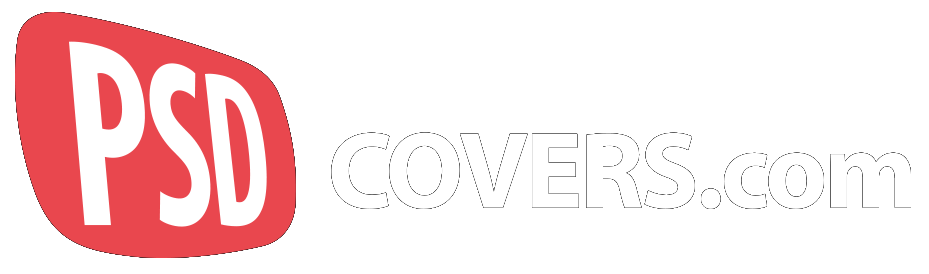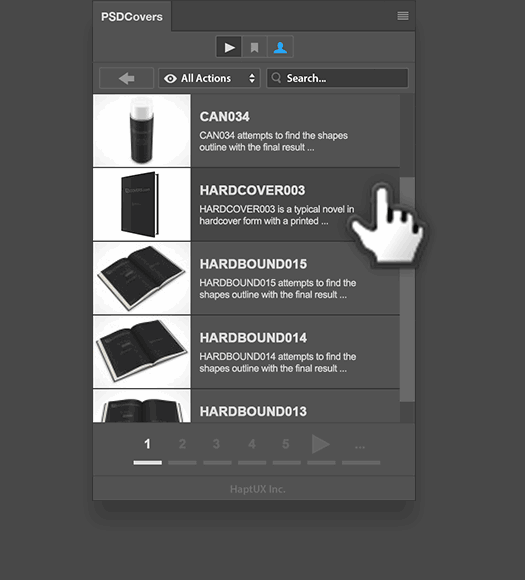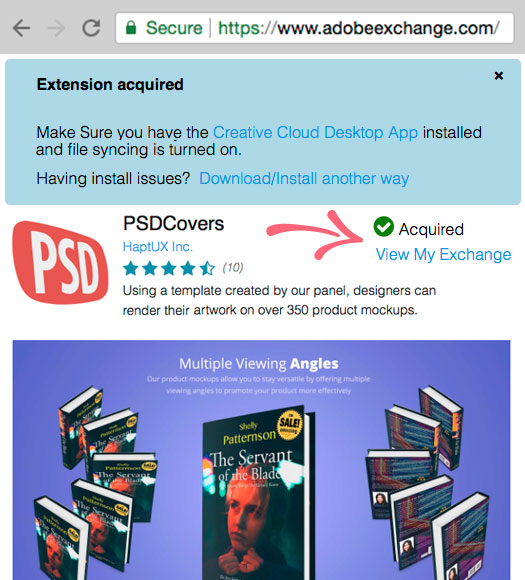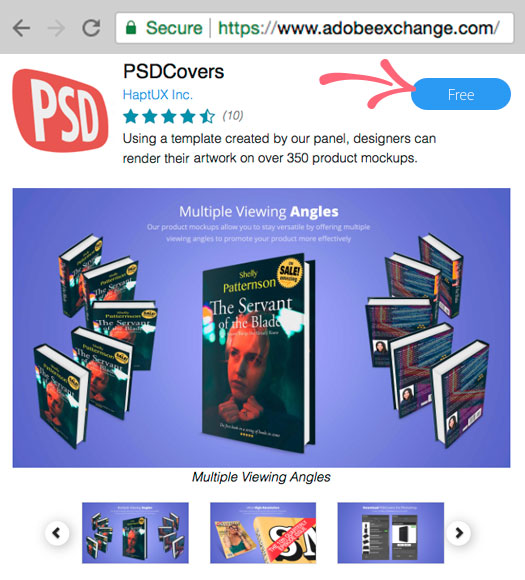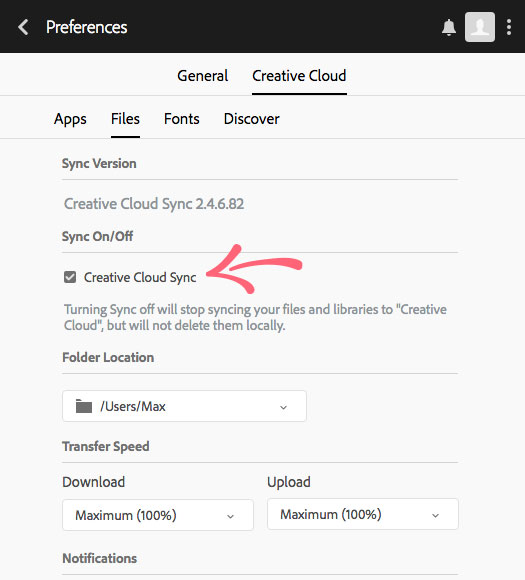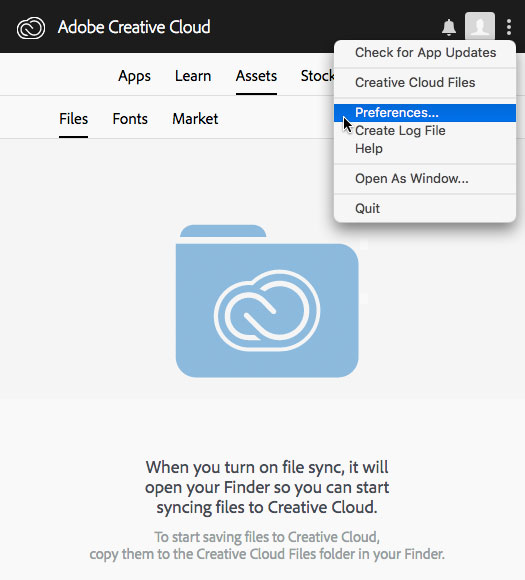PSDCovers Manual Installer for Photoshop CCInstalling PSDCovers without Creative Cloud Thank you for downloading PSDCovers! The following a Windows and Mac OS X manual install process using ZXPInstaller: Download ZXP Installer from zxpinstaller.com Download the PSDCovers CC zxp panel. Launch zxpinstaller (their app provides instructions) Drag the PSDcovers zxp file onto the zxpinstaller window Installation is [...]
Install PSDCovers For Photoshop CCPSDCovers Panel To learn more about the PSDCovers panel simply click on the HaptUX Inc. link at the base of the panel.Click here to read a helpful Getting Started tutorial.
Install PSDCovers For Photoshop CCRelaunch Photoshop CCRelaunch Photoshop CC and go to the Window > Extensions menu and select PSDCovers from the flyout menu.PSDCovers not there? Click here for support. Advance to the next step.
Install PSDCovers For Photoshop CCPSDCovers Add-on Acquired You have just acquired PSDcovers for Photoshop CC! Advance to the next step.
Install PSDCovers For Photoshop CCOpen Adobe Add-ons Website You will now be transferred to Adobe's Add-ons portal to install PSDCovers ... Open Adobe Add-ons After installation, advance to the next step.
Install PSDCovers For Photoshop CCTurn Creative Cloud File Sync ON Click on the Creative Cloud tab. Next, click on the Files tab and ensure that SYNC is enabled. Close the Creative Cloud app. Advance to the next step.
Install PSDCovers For Photoshop CCOpen Creative Cloud Desktop App PreferencesIf the Creative Cloud desktop app is not already running you will need to open it and log in to continue. Once logged in, select Preferences... from the Options menu within Creative Cloud. Advance to the next step.
Install PSDCovers For Photoshop CCTo continue, use the navigation ( below ) and we’ll guide you through the installation process for Photoshop CC ...